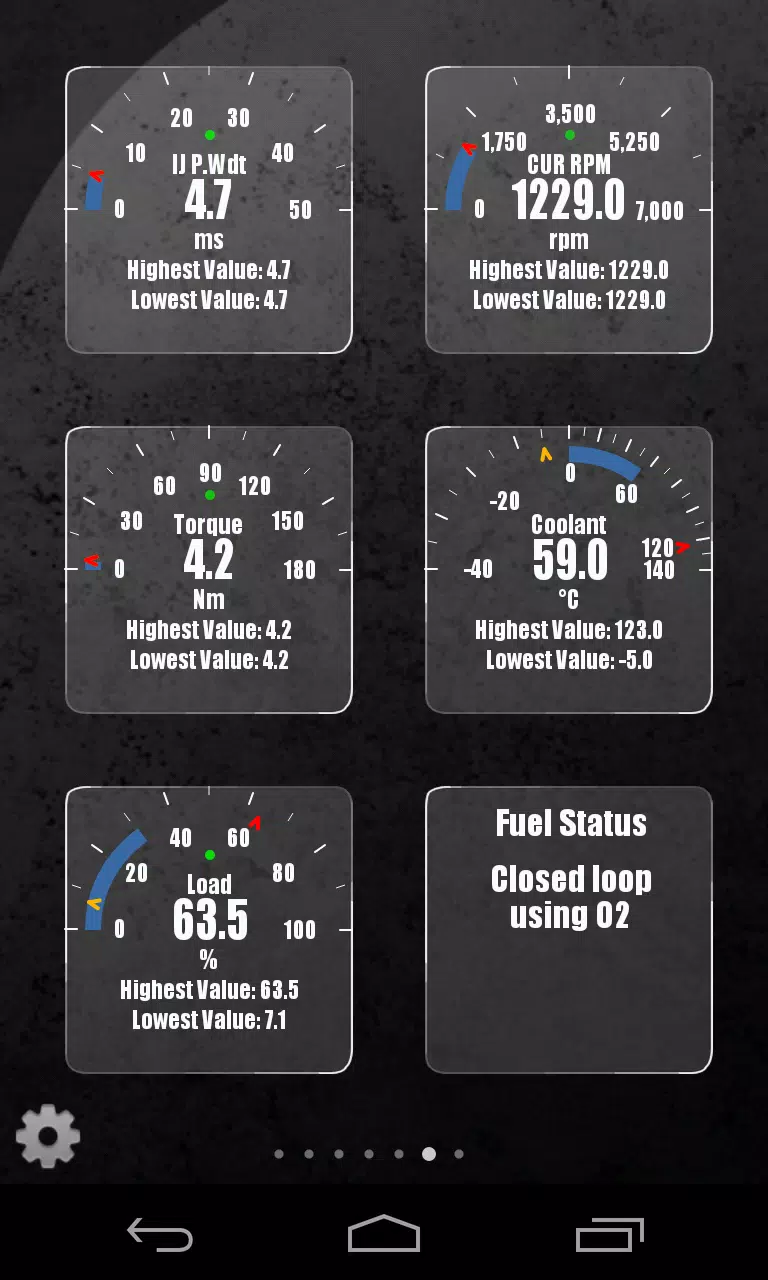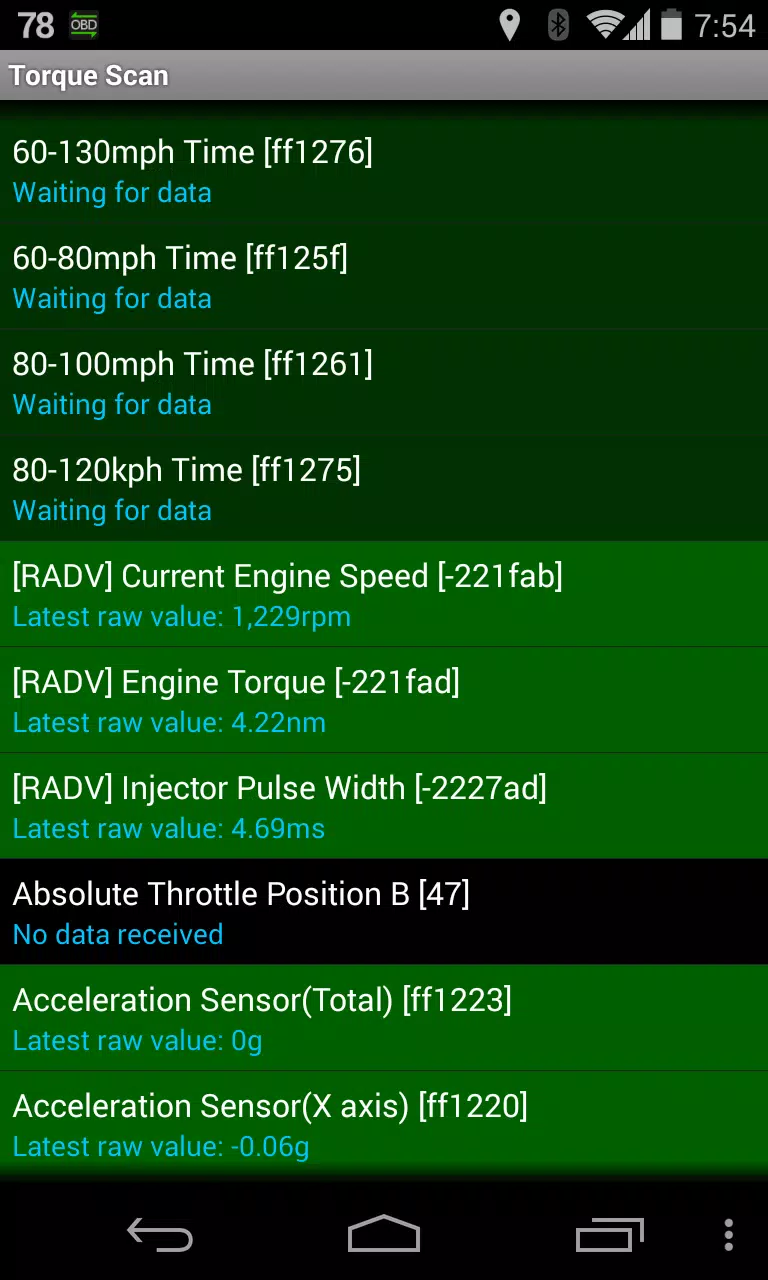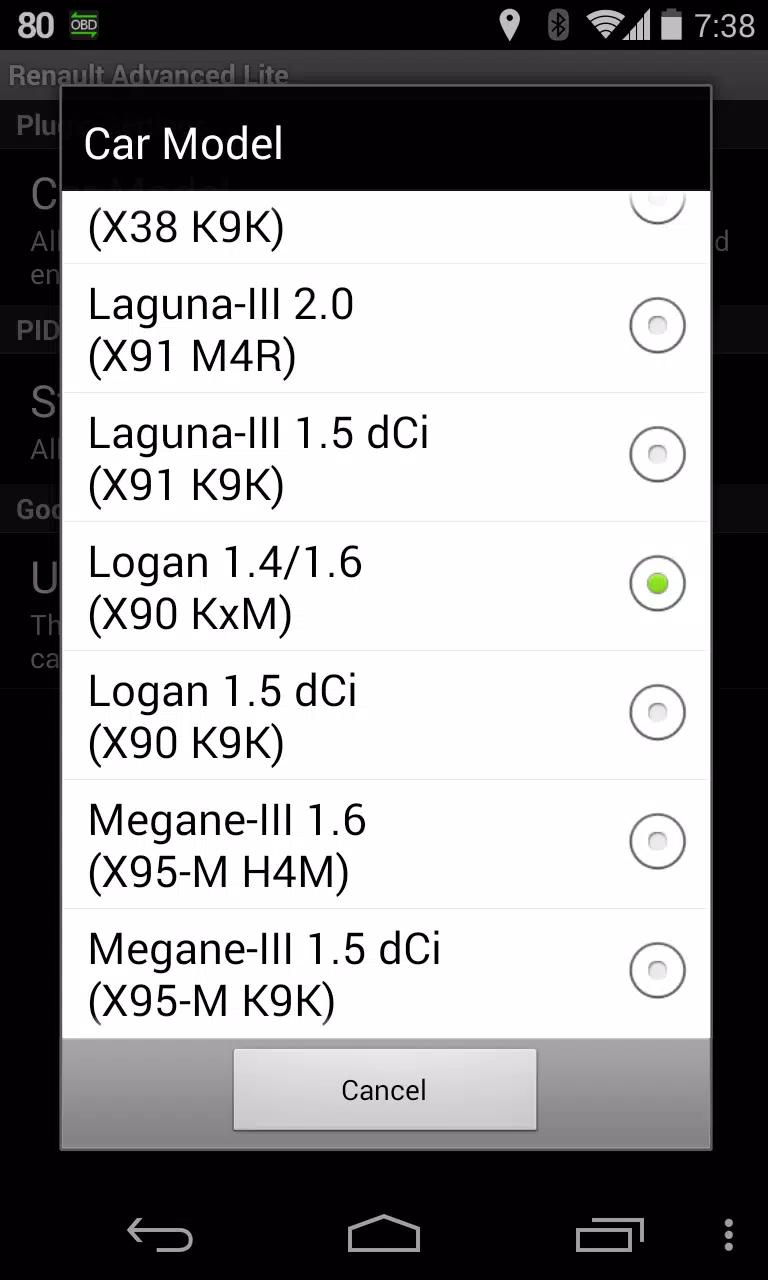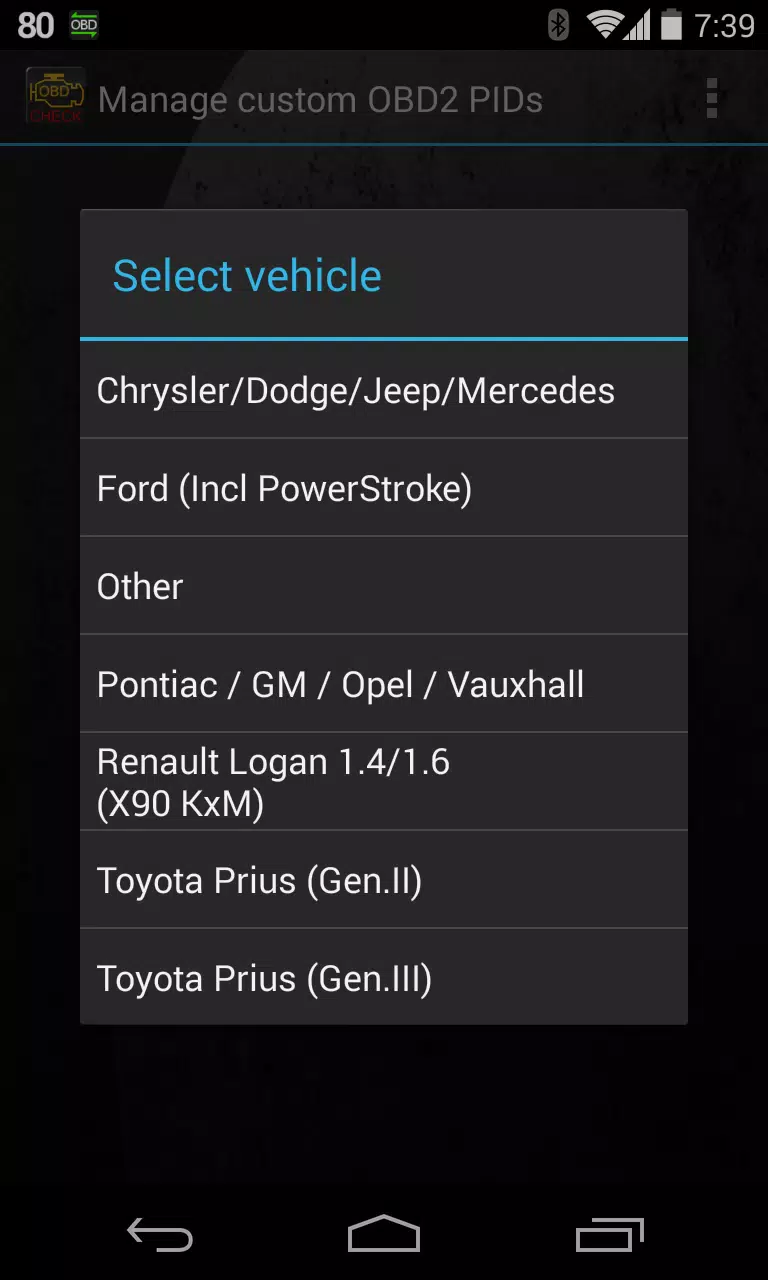Home > Apps > Auto & Vehicles > Advanced LT for RENAULT
| App Name | Advanced LT for RENAULT |
| Developer | Dare Apps |
| Category | Auto & Vehicles |
| Size | 829.1 KB |
| Latest Version | 2.0 |
| Available on |
Monitor Specific RENAULT Parameters with Advanced LT Plugin for Torque Pro
Enhance your vehicle diagnostics by integrating the Advanced LT plugin into Torque Pro, allowing you to monitor specific RENAULT parameters in real-time. This plugin extends the PID/Sensor list with detailed engine advanced sensor data tailored for RENAULT vehicles. You can try the plugin with a limited set of sensors before deciding to purchase. Please note that this version does not include calculated sensors such as Injector Duty Cycle (%).
Compatibility Note: While other RENAULT models and engines may be supported, the plugin has been specifically tested on the following models/engines equipped with DiagOnCan (CANBUS ONLY):
- Captur 1.2 (X87 H5F)
- Captur 1.5 dCi (X87 K9K)
- Clio-III 1.6 (X85 KxM)
- Clio-III 1.5 dCi (X85 K9K)
- Duster 1.6 (X79 K4M)
- Duster 1.5 dCi (X79 K9K)
- Fluence 1.6 (X38 H4M)
- Fluence 1.5 dCi (X38 K9K)
- Laguna-III 2.0 (X91 M4R)
- Laguna-III 1.5 dCi (X91 K9K)
- Logan 1.4/1.6 (X90 KxM)
- Logan 1.5 dCi (X90 K9K)
- Megane-III 1.6 (X95-M H4M)
- Megane-III 1.5 dCi (X95-M K9K)
- Sandero 1.6 (B90 KxM)
- Sandero 1.5 dCi (B90 K9K)
- Scenic-III 1.6 (X95-S H4M)
- Scenic-III 1.5 dCi (X95-S K9K)
- Symbol 1.6 (L35 KxM)
For detailed information on RENAULT engines, you can visit http://en.wikipedia.org/wiki/List_of_RENAULT_engines.
Important: Advanced LT requires the latest version of Torque Pro to function correctly. It is not a standalone application and will not work without Torque Pro.
Plugin Installation
To install the Advanced LT plugin, follow these steps:
- Download the plugin from Google Play and ensure it appears in your Android device's installed applications list.
- Launch Torque Pro and tap on the "Advanced LT" icon.
- Select your engine type and return to the Torque Pro main screen.
- Navigate to Torque Pro's "Settings".
- Confirm the plugin is listed under "Settings" > "Plugins" > "Installed Plugins".
- Scroll to "Manage extra PIDs/Sensors".
- This section is typically empty unless you've previously added pre-defined or custom PIDs.
- From the menu, select "Add predefined set".
- Choose the correct predefined set for your RENAULT engine type.
- After selection, you should see additional entries in the Extra PIDs/Sensors list.
Adding Displays
Once you've added the additional sensors, you can set up displays in Torque Pro:
- Go to the Realtime Information/Dashboard.
- Press the menu key and select "Add Display".
- Choose the appropriate display type (Dial, Bar, Graph, Digital Display, etc.).
- Select the sensor you want to display. Sensors provided by Advanced LT are prefixed with "[RADV]" and are listed just after the time sensors at the top of the list.
Stay tuned for more features and parameters in upcoming releases. Your feedback and suggestions are always welcome.
What's New in Version 2.0
Last updated on Dec 14, 2019
- Enhanced API26+ handling for third-party plugins, following Torque's main fix.
-
 Stalker 2: List Of All The Artifacts & How To Get Them
Stalker 2: List Of All The Artifacts & How To Get Them
-
 Trainer's Pokémon Set to Resurface in Pokémon TCG in 2025
Trainer's Pokémon Set to Resurface in Pokémon TCG in 2025
-
 Clash of Clans Unveils Town Hall 17: Game-Changing Update Released
Clash of Clans Unveils Town Hall 17: Game-Changing Update Released
-
 Breaking: Ubisoft Unveils Covert NFT Gaming Venture
Breaking: Ubisoft Unveils Covert NFT Gaming Venture
-
 Fix Join Error in Black Ops 6: Different Version
Fix Join Error in Black Ops 6: Different Version
-
 Indiana Jones and the Great Circle PS5 Port Is Good For Xbox, Says Phil Spencer
Indiana Jones and the Great Circle PS5 Port Is Good For Xbox, Says Phil Spencer