Home > Apps > Auto & Vehicles > Advanced LT for TOYOTA
| App Name | Advanced LT for TOYOTA |
| Developer | Dare Apps |
| Category | Auto & Vehicles |
| Size | 820.7 KB |
| Latest Version | 2.0 |
| Available on |
Enhance your vehicle diagnostics with the Advanced LT plugin for Torque Pro, designed specifically for monitoring TOYOTA parameters. This plugin expands your access to real-time engine and automatic transmission sensor data, enabling a deeper understanding of your vehicle's performance.
Advanced LT is a powerful extension for Torque Pro, enhancing the PID/Sensor list with targeted parameters for TOYOTA vehicles. You can trial the plugin with a selection of sensors before deciding to purchase. Please note, this version does not include calculated sensors such as Injector Duty Cycle.
Important: While other TOYOTA models and engines may be compatible, the plugin has been thoroughly tested on the following:
- Avensis 1.8/2.0 (T270)
- Corolla 1.8/2.0 (E140/E150)
- Corolla 1.6/1.8 (E160/E170)
- Camry 2.4/2.5 (XV40)
- Camry 2.0/2.5 (XV50)
- Highlander 2.7 (XU40)
- Highlander 2.0/2.7 (XU50)
- RAV4 2.0/2.5 (XA30)
- RAV4 2.0/2.5 (XA40)
- Verso 1.6/1.8 (R20)
- Yaris 1.4/1.6 (XP90)
- Yaris 1.3/1.5 (XP130)
The plugin also features an ECU Scanner, which is invaluable for identifying specific sensors on TOYOTA engines not yet supported by the plugin. To utilize this feature, you'll need to record at least 1000 samples and forward the logs to the developer.
To ensure functionality, Advanced LT requires the latest version of Torque Pro. It is not a standalone application and will not operate without Torque Pro.
Plugin Installation Steps:
- After purchasing the plugin on Google Play, confirm its presence in your Android device's installed applications list.
- Open Torque Pro and tap on the "Advanced LT" icon.
- Choose the correct engine type and return to the Torque Pro main screen.
- Navigate to Torque Pro's "Settings".
- Verify the plugin's listing by going to "Settings" > "Plugins" > "Installed Plugins".
- Scroll to "Manage extra PIDs/Sensors".
- This screen typically shows no entries unless you've previously added pre-defined or custom PIDs.
- From the menu, select "Add predefined set".
- Ensure you select the correct set for your TOYOTA engine type.
- After selecting, you should see new entries added to the Extra PIDs/Sensors list.
Adding Displays:
- Once you've added the new sensors, go to the Realtime Information/Dashboard.
- Press the menu key and select "Add Display".
- Choose the appropriate display type (Dial, Bar, Graph, Digital Display, etc.).
- Select the relevant sensor from the list. Sensors from Advanced LT are prefixed with "[TYDV]" and appear just after the time sensors at the top of the list.
We're committed to enhancing Advanced LT with more features and parameters in future updates. Your feedback and suggestions are highly valued, so please share your thoughts with us.
-
 Stalker 2: List Of All The Artifacts & How To Get Them
Stalker 2: List Of All The Artifacts & How To Get Them
-
 Trainer's Pokémon Set to Resurface in Pokémon TCG in 2025
Trainer's Pokémon Set to Resurface in Pokémon TCG in 2025
-
 Clash of Clans Unveils Town Hall 17: Game-Changing Update Released
Clash of Clans Unveils Town Hall 17: Game-Changing Update Released
-
 Breaking: Ubisoft Unveils Covert NFT Gaming Venture
Breaking: Ubisoft Unveils Covert NFT Gaming Venture
-
 Fix Join Error in Black Ops 6: Different Version
Fix Join Error in Black Ops 6: Different Version
-
 Indiana Jones and the Great Circle PS5 Port Is Good For Xbox, Says Phil Spencer
Indiana Jones and the Great Circle PS5 Port Is Good For Xbox, Says Phil Spencer