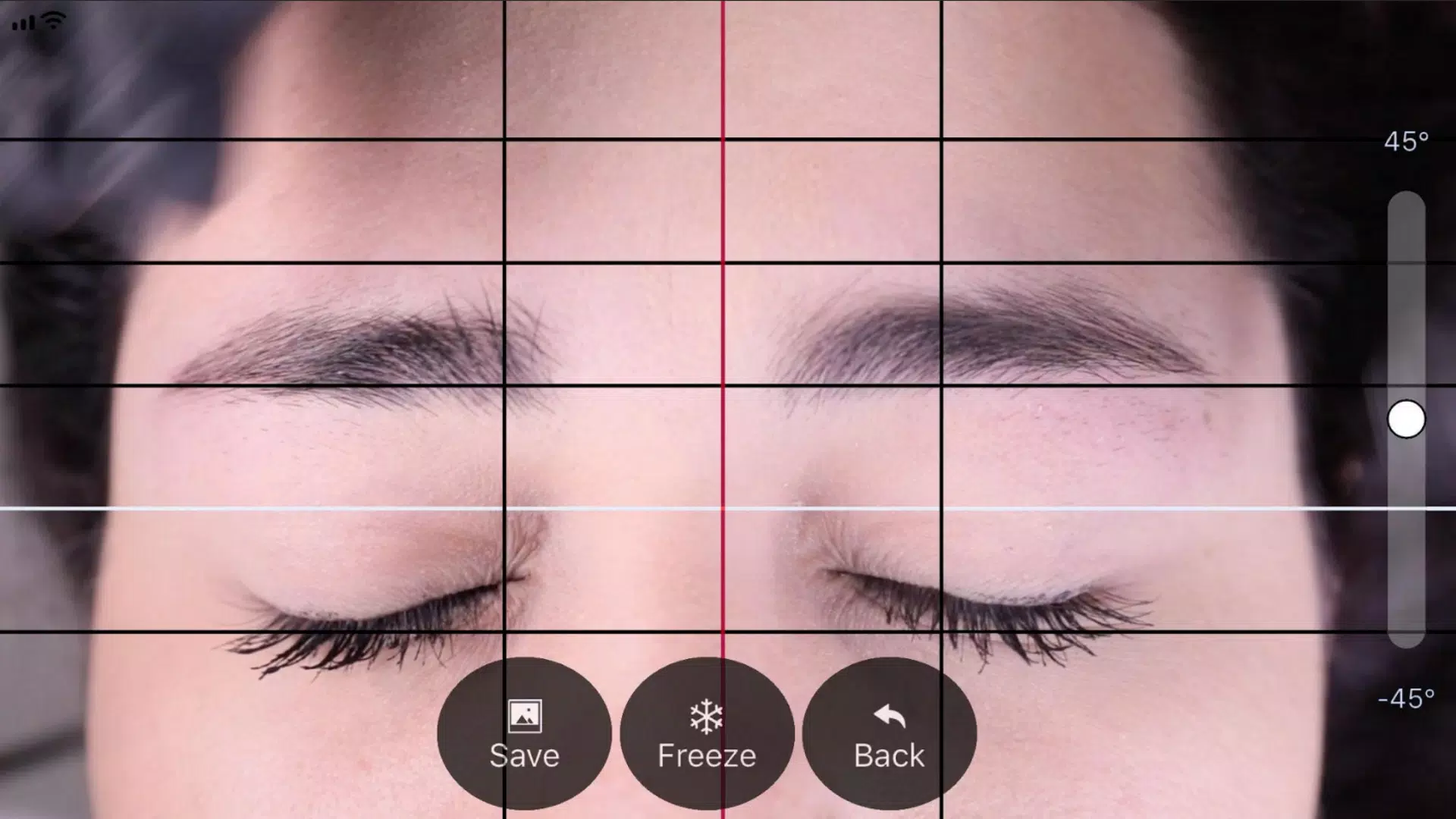
| App Name | BeautyPro Symmetry App Interna |
| Developer | Beauty Angels International |
| Category | Beauty |
| Size | 2.4 MB |
| Latest Version | 1.1.10 |
| Available on |
The BeautyPro Symmetry App International is the perfect tool for microblading and micropigmentation artists to measure the symmetry of eyebrow designs. With its user-friendly interface, the application can be mastered in just six simple steps, ensuring precision and ease of use for professionals in the beauty industry.
Step 1: Open the application.
To begin, simply launch the BeautyPro Symmetry App International on your device by tapping the app icon on your screen.
Step 2: Align the client's face on the screen.
Position your device horizontally and frame the client's face using the app's two horizontal lines. Align these lines with the upper arches of the eyebrows (point 2). Then, adjust the central vertical line to align with the previously marked centerline of the nose bridge.
Step 3: Capture the picture.
Once the face is perfectly centered as described in step 2, take a photo by pressing the camera button located at the center right of the screen.
Step 4: Using the "Grid" function.
After capturing the image, the app will display it with four horizontal black lines and one white line. These lines can be adjusted and fixed in place by activating the "Grid" function, accessible by tapping the corresponding button on the screen.
Step 5: Adjusting the vertical lines.
Similarly, the vertical lines within the "Grid" can be adjusted. This includes a central red line and two flanking black lines. The position of the black lines is dependent on the red line, which should be aligned with the centerline of the nose bridge. The black lines then help define the spacing between the beginnings of the eyebrows.
Step 6: Adjust Level and Zoom.
If needed, the captured image can be fine-tuned in two ways: adjust the level of the image by sliding the control up or down on the right side of the screen, or zoom in using two fingers for a closer look.
Step 7: Once the lines are correctly positioned at the specified points, you can save the image to your device's photo gallery by pressing the "SAVE" button. If you need to retake the photo, simply press the "BACK" button to start over.
-
 Stalker 2: List Of All The Artifacts & How To Get Them
Stalker 2: List Of All The Artifacts & How To Get Them
-
 Trainer's Pokémon Set to Resurface in Pokémon TCG in 2025
Trainer's Pokémon Set to Resurface in Pokémon TCG in 2025
-
 Clash of Clans Unveils Town Hall 17: Game-Changing Update Released
Clash of Clans Unveils Town Hall 17: Game-Changing Update Released
-
 Breaking: Ubisoft Unveils Covert NFT Gaming Venture
Breaking: Ubisoft Unveils Covert NFT Gaming Venture
-
 Fix Join Error in Black Ops 6: Different Version
Fix Join Error in Black Ops 6: Different Version
-
 Indiana Jones and the Great Circle PS5 Port Is Good For Xbox, Says Phil Spencer
Indiana Jones and the Great Circle PS5 Port Is Good For Xbox, Says Phil Spencer